The technical support team at [email protected] often asks the client to find the WhoerVPN icon in the tray. Remember that’s where the WhoerVPN icon appears when you launch the newly installed program. In this article, you’ll find out what the system tray is, its location and uses.
A System Tray: What is That and Where?
A system tray (also notification area) is one of the components of the user interface that displays the launched but rarely used programs. Such programs are also said to be running in the background. The system tray is located in the bottom right-hand corner of the screen, next to the clock.
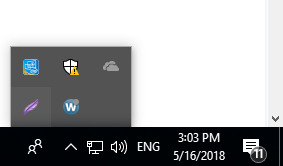
To find out which programs are running right now, click Show Hidden Icons. The notification area usually displays the running system’s notifications, anti-virus software and screenshot program shortcuts as well as Whoer VPN and others. The system tray provides quick access to applications: to open a program window, double-click on the relevant icon with the left mouse button; for other actions, click once with the right mouse button.
The user has to keep track of the icons displayed in the system tray if he wants it to make things easier without slowing down the computer. It often happens that programs get into the system tray without the user knowing about it. A large number of icons in the tray inevitably slows down the entire system, since each program running in the background eats up resources, including the CPU time and RAM.
System Tray Set Up
To set up the notification area, click Show Hidden Icons and select Settings. In the opening window, adjust the icons and click OK. To set up the system-wide icons, choose the relevant item in the same window. You can also add or remove the time, the volume control icon, networks and more.
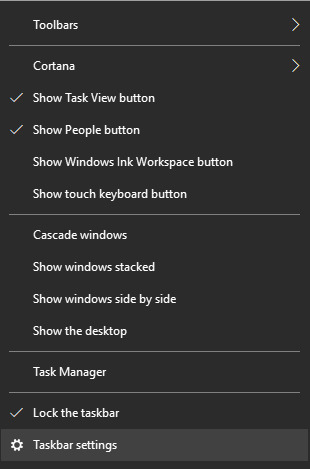
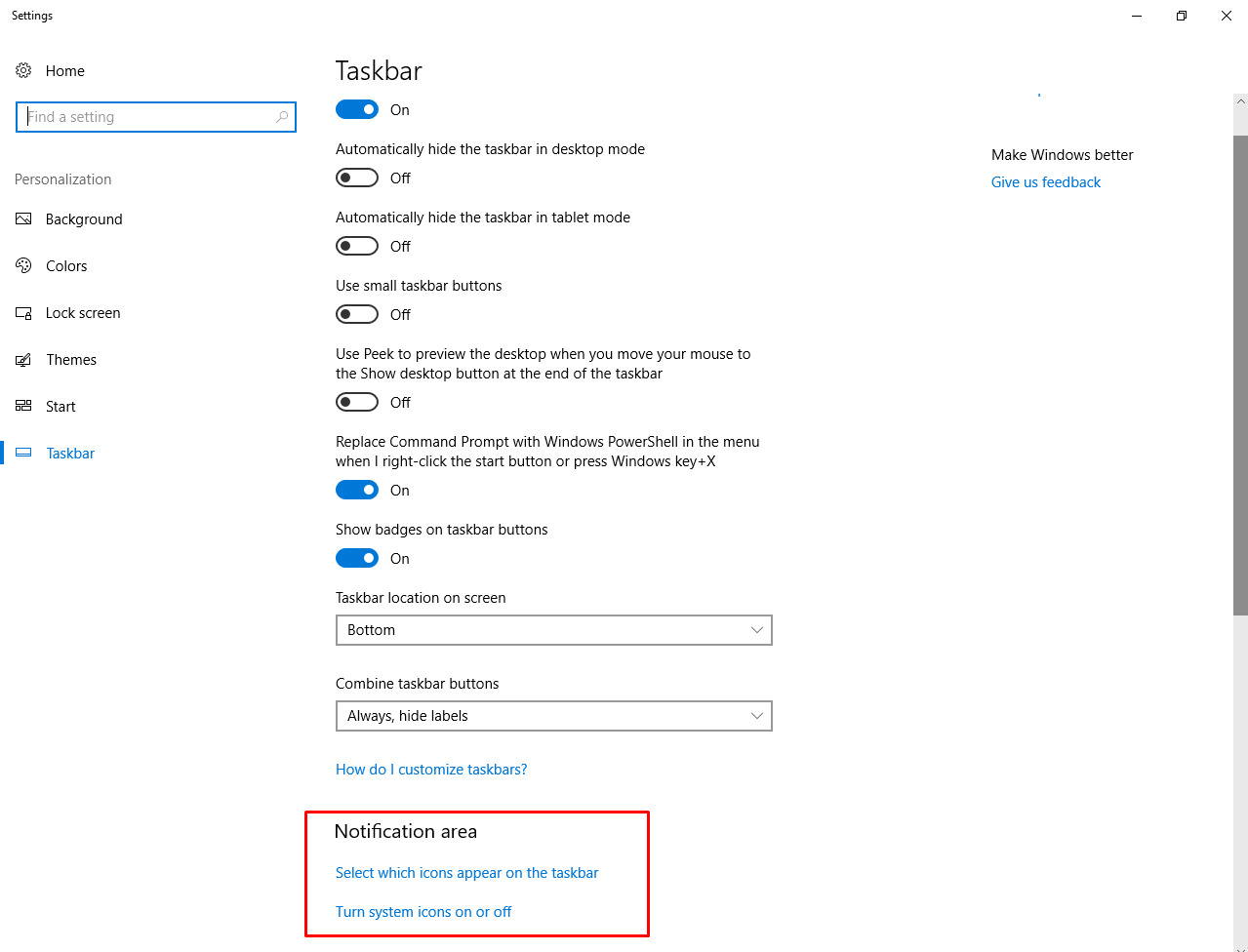
Auto-Load Set Up
To disable auto-loading of unnecessary programs, use the command line. Click on the Win and R buttons at the same time. In the opening window, enter msconfig and click OK.
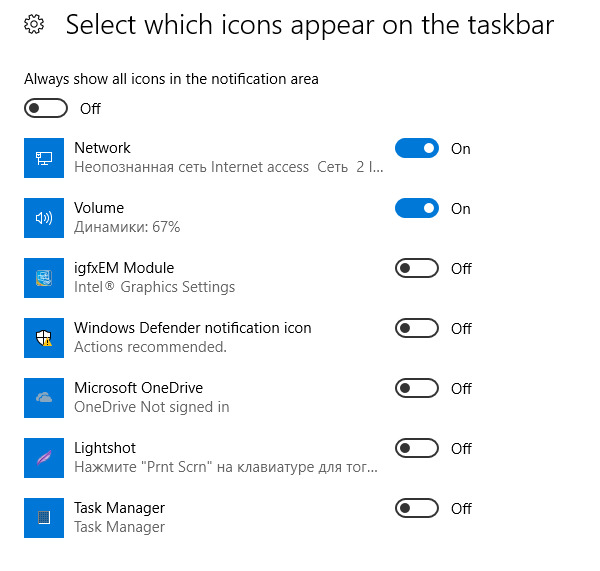
In the opening window, select the Autoload tab and uncheck the programs you don’t want to open at startup. Proceed carefully, otherwise you risk disrupting the smooth functioning of the system. If you don’t know what this program is, please check with a specialist or find its description on the Internet.
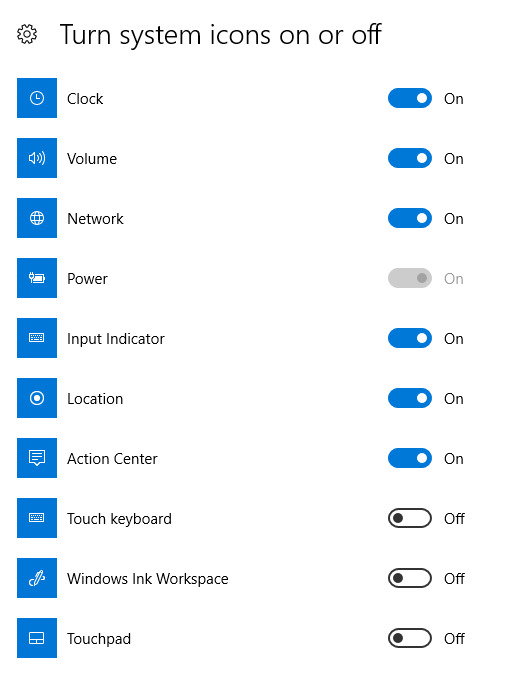
Now you’ve learned what a system tray or notification area is and you’ll have no difficulty finding the Whoer VPN icon in the tray, setting up your Whoer VPN client or connecting to a VPN server. What’s more, you’ll be able to select which icons appear on the taskbar and which programs open at startup. Don’t forget to share helpful information in social networks!