How to install and use Whoer VPN extension in Firefox
-
To install the extension, go to Addons Mozilla and search for Whoer VPN.
-
Go to the extension page.
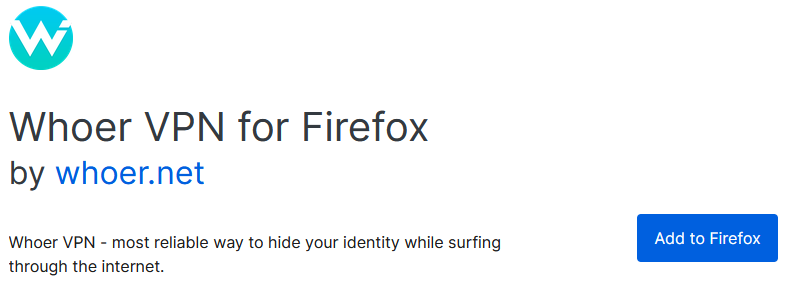
-
Once you’ve navigated to the extension page, click the Add to Firefox button to install it.
-
You will need to confirm the permissions for the extension.
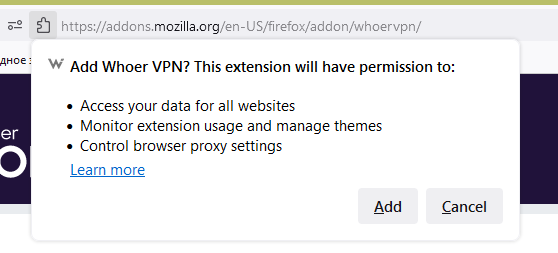
-
After installation, in the upper right corner of Firefox browser you will see the icon of Whoer VPN extension. At the same step, at your discretion, you can give the extension another permission. You can read why we recommend doing this in our article about Incognito mode.
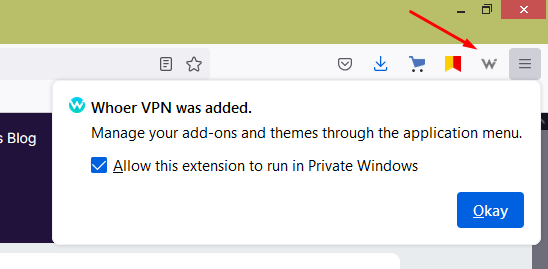
-
By clicking on the W icon on the browser bar, you will see an extension window that opens. If you already have an access code, you need to click the Log in button to go to the key input box.
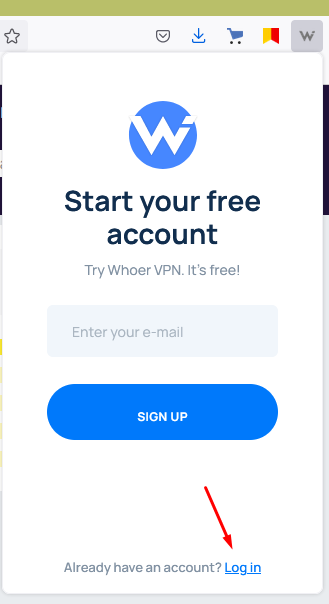
-
If you don’t have a code yet, proceed to the registration stage (next section of the article).
Connecting to VPN Firefox
How to connect VPN Firefox for free
-
Enter your email in the extension box. Use a real email - an access code will be sent to it.
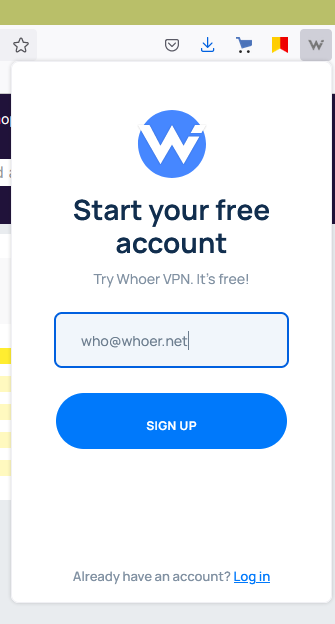
-
After successful registration you will receive an email with a unique code. The code is in the body of the email and looks like this:

-
Click Log in to proceed to the login screen. Enter the code you received.
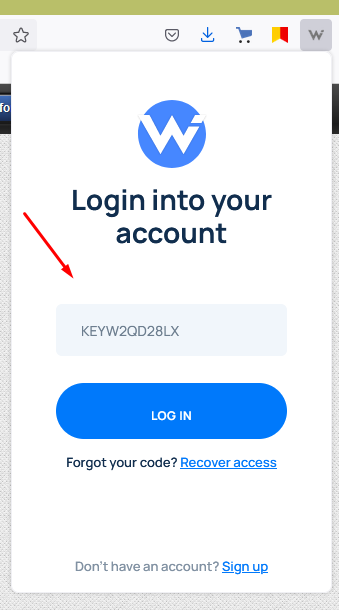
-
For testing, we provide a free connection to the Dutch servers at a speed of 1 mbps.
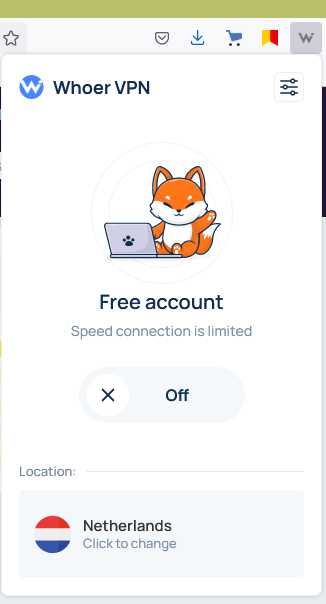
-
To connect to the server, pull the slider to the left to On position.
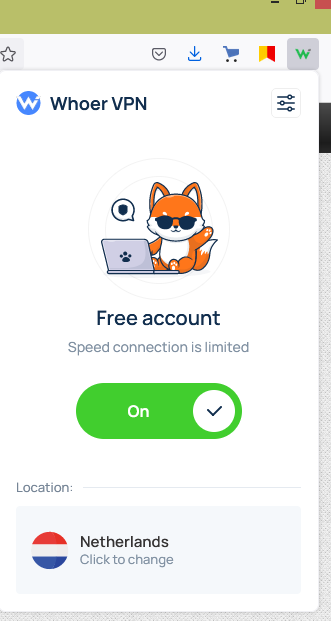
-
By clicking Click to Change, you can see the list of servers available to Premium accounts.
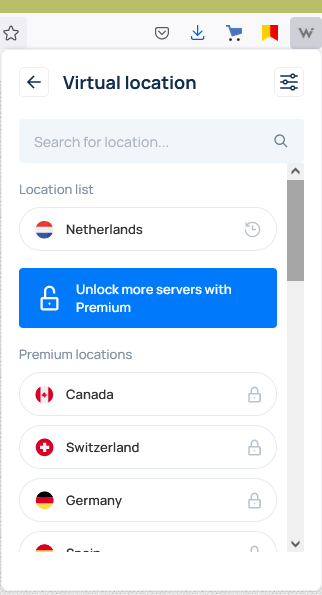
To get Premium access, buy a VPN subscription
-
You can pay for Premium access on the VPN purchase page. To go to this page from the extension, click on the blue bar “Unlock more servers…” in the list of locations or click in the upper right corner to go to Settings.
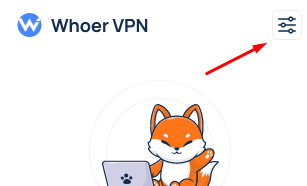
-
On the Settings tab, click Upgrade to Premium Upgrade..
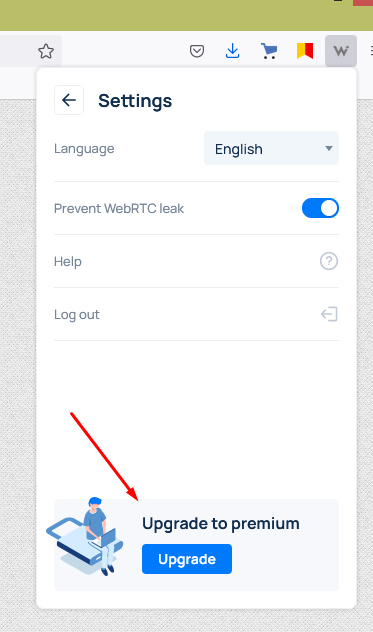
-
Also, if you click on one of the Premium servers in the list of locations, the Premium promo box will open. Click on the blue button GET ACCESS CODE.
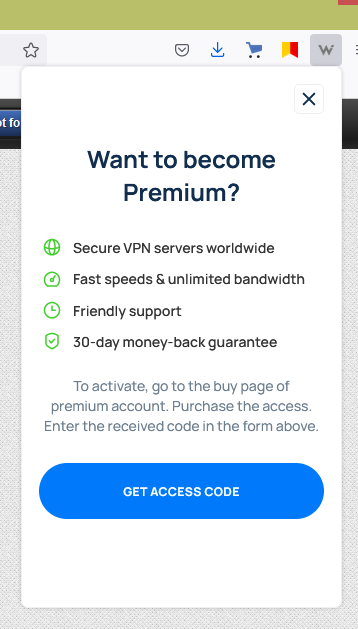
-
After that, the VPN purchase page will open. If this is your first time buying Whoer VPN, use promo code UNLIM20 for a discount.
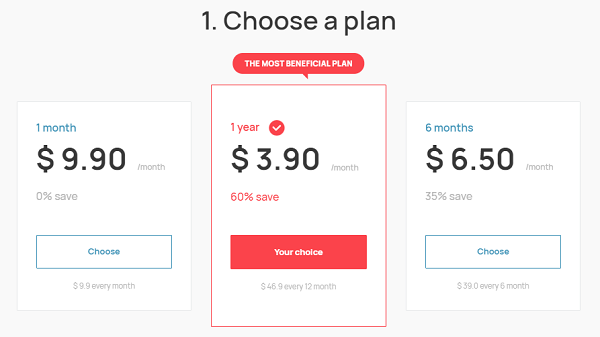
-
After receiving a Premium code at your email (if you have previously registered a free account, the code will remain the same), you will need to be re-logged in the extension. Go to Settings.
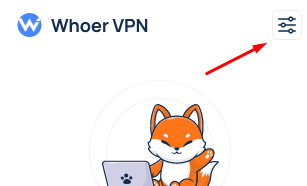
-
In the Settings window, click Logout. Next, log in again as shown in this guide for the free account.
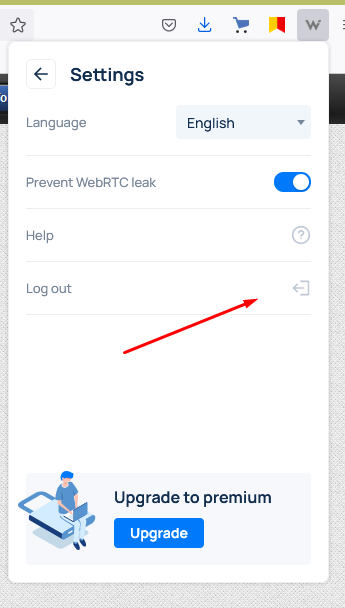
-
After entering the code, tap Click to Change in the application window that opens.
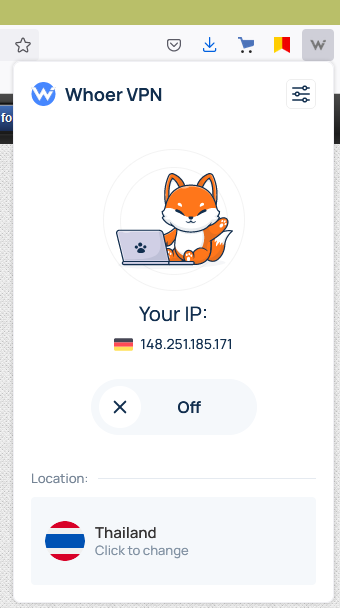
-
A list of premium servers will open. To connect, click on the desired one.
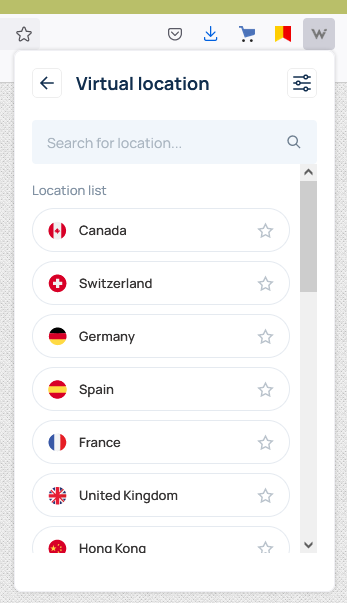
Settings
In the Settings tab, you can change settings such as: language, enable / disable WebRTC blocking. You can also contact Support, log out of your account to change the code, you can find out how many more days your Premium subscription will be valid.
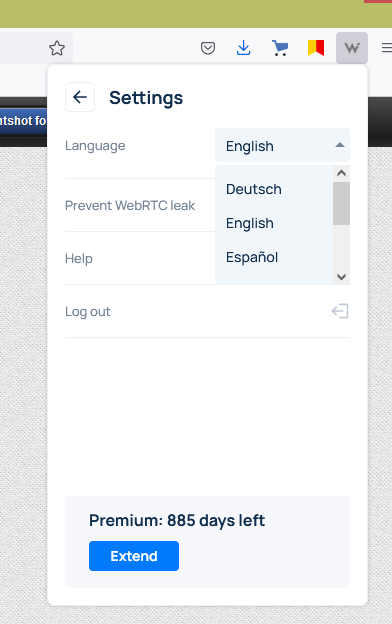
Need help?
If you have any questions about Whoer VPN extension, you can always contact us via live chat at https://whoer.net/en/vpn or email [email protected]