Note: We consider Opera to be an excellent browser that, when paired with a reliable VPN and proper configurations, offers a satisfactory level of privacy for everyday internet activities. However, for tasks such as work, managing multiple accounts, and accessing sites that have previously restricted your access, we highly recommend utilizing a robust antidetect browser.
Installing Whoer VPN extension in Opera
-
To install the extension go to the Opera Add-ons and find Whoer VPN in Search.
-
Go to the extension page.
-
After going to the extension page install the extension by clicking on the “Add to Opera” button.
-
After installation you will see the Whoer VPN extension icon in the top right corner of the Opera browser. Click on it to start account registration.
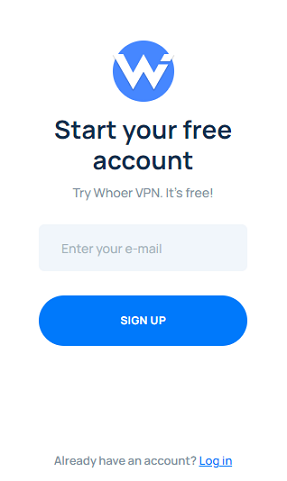
-
Then click on the text or icon in the extension window to go to the list of server countries (Locations):
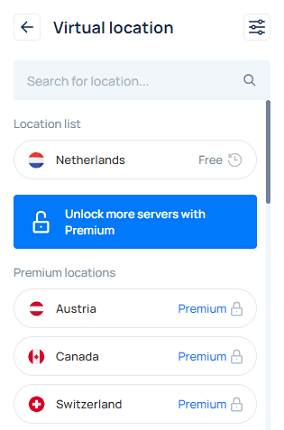
Connection to VPN
Free plan
-
With a free Whoer VPN plan you get access to the Netherlands server. For connecting to the server move the cursor to “Netherlands” and click on the link “Click to connect”. After connecting to the Netherlands server the following window will appear:
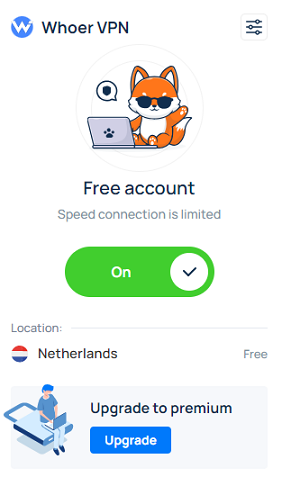
Paid plan
-
To connect to a server in another country, click the “Upgrade” button.
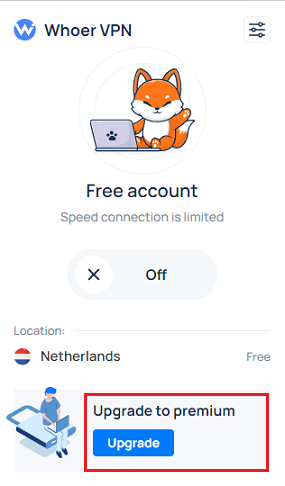
-
Next you need to enter the code that you received on your e-mail after paying for the Whoer VPN subscription and press “Enter”:
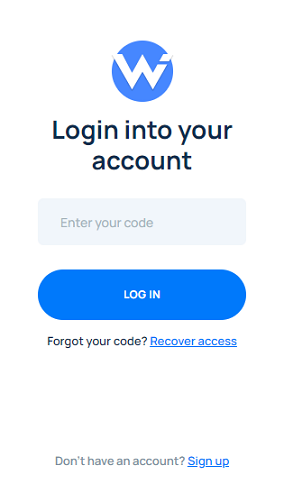
-
After connecting to the server a window will appear:
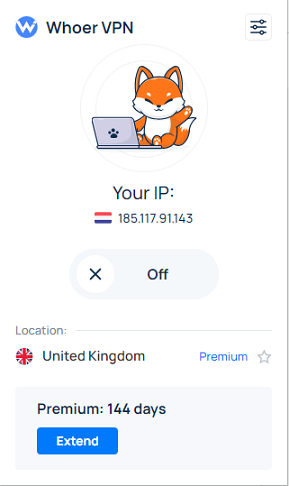
- If you are not yet using a paid plan click the “Click here to Get the passcode!” button then the Whoer VPN extension will redirect you to the VPN payment page https://whoer.net/vpn. Here you need to click on the green button that says “Buy VPN”, select the desired plan and pay. You will receive the code to access the paid part of the Whoer VPN to your e-mail address.
Settings
By clicking on the Settings icon you can change such parameters as: language, enable / disable WebRTC leak, enable / disable Flash support.
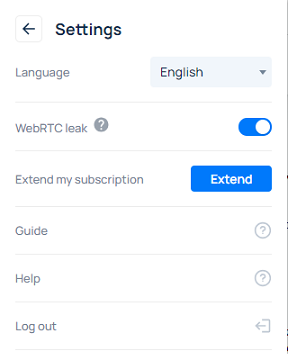
Need help?
If you have any questions regarding the work of the Whoer VPN extension you can always contact us via chat at https://whoer.net/vpn or by email [email protected]
