When trying to get online technical support and saying what’s on the screen, you’re often asked to take a screenshot or a picture of the screen. For instance, you can take the screenshot of an error message when connecting to a VPN and send it to the technical support team at [email protected].
You can take a screenshot by pressing the Print Screen button on your keyboard or by installing a specialized app or browser extension.
How to Take a Screenshot of the Screen
To take a screenshot on Mac OS, press Shift, Command (⌘) and 3. The screenshot will be saved on your desktop by default.
To get a screenshot on a Windows 10 PC, you can either press the Print Screen button (on laptops, press the PrtSc button; on Asus laptops, press PrtSc Sysrq and on HP laptops, Fn and Prtsc) or Alt+PrintScreen. In the first case, you’ll take the screenshot of your entire monitor and in the second case that of your active window. Try pressing the PrintScreen button. The saved image does not pop up on the screen and users often wonder where Windows screenshots are saved to. Before sending it, you first need to insert it in, say a text file or a photo editor. Save the file and send it.
Your computer’s screenshot program will take a screenshot of the screen with just a single click and will save it in a sendable format. After installing a screen capture tool, you’ll no longer have to wonder which button takes a screenshot and where to look for it afterwards.
Overview of Screen Capture Tools
There are many screenshot captors and browser extensions offering the screenshot option. Below are just a few options.
JOXI
Go to Joxi’s official website and download the Windows app or the browser extension. When installing the app, don’t forget to uncheck all unnecessary options to avoid installing other Yandex programs.
To take a screenshot in JOXI, click on the icon that will appear in the tray after installing the application.
A system tray (also notification area) is one of the components of the user interface that displays the launched but rarely used programs. The system tray is located in the bottom right-hand corner of the screen, next to the clock. If the icon is invisible, click Show Hidden Icons.
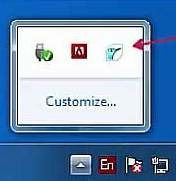
The JOXI apps cannot be installed in Windows 10.
JOXI is compatible only with Google Chrome and allows you to take screenshots of webpages only.
Lightshot
Unlike JOXI, Lightshot can be installed on Windows 10 and doesn’t require registration.
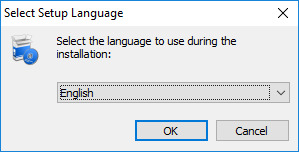
Lightshot’s official website When installing the app, don’t forget to uncheck unnecessary options offered by Yandex.
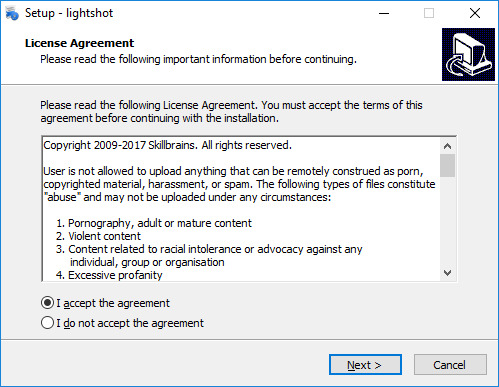
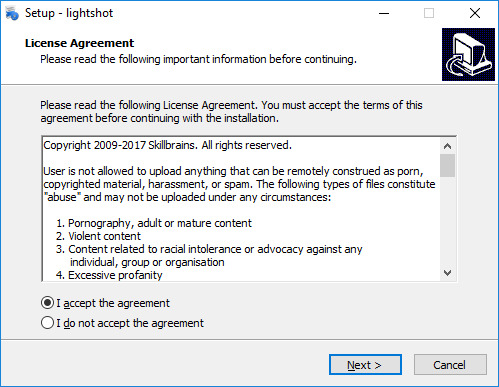
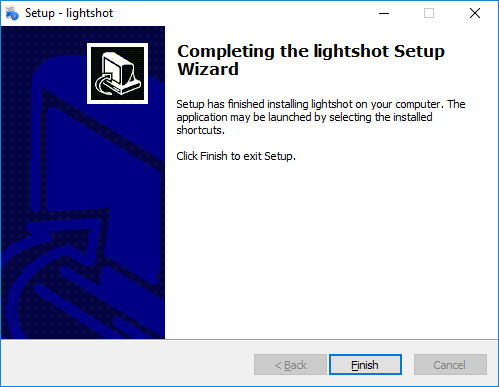
To create a screenshot, press PrtScr on your keyboard and click on the relevant icon in the tray. A pop-up window will appear asking you to select an area for the screenshot. You can upload the resulting screenshot to the Internet, share it in social networks, print and save it. Additionally, you can edit it.
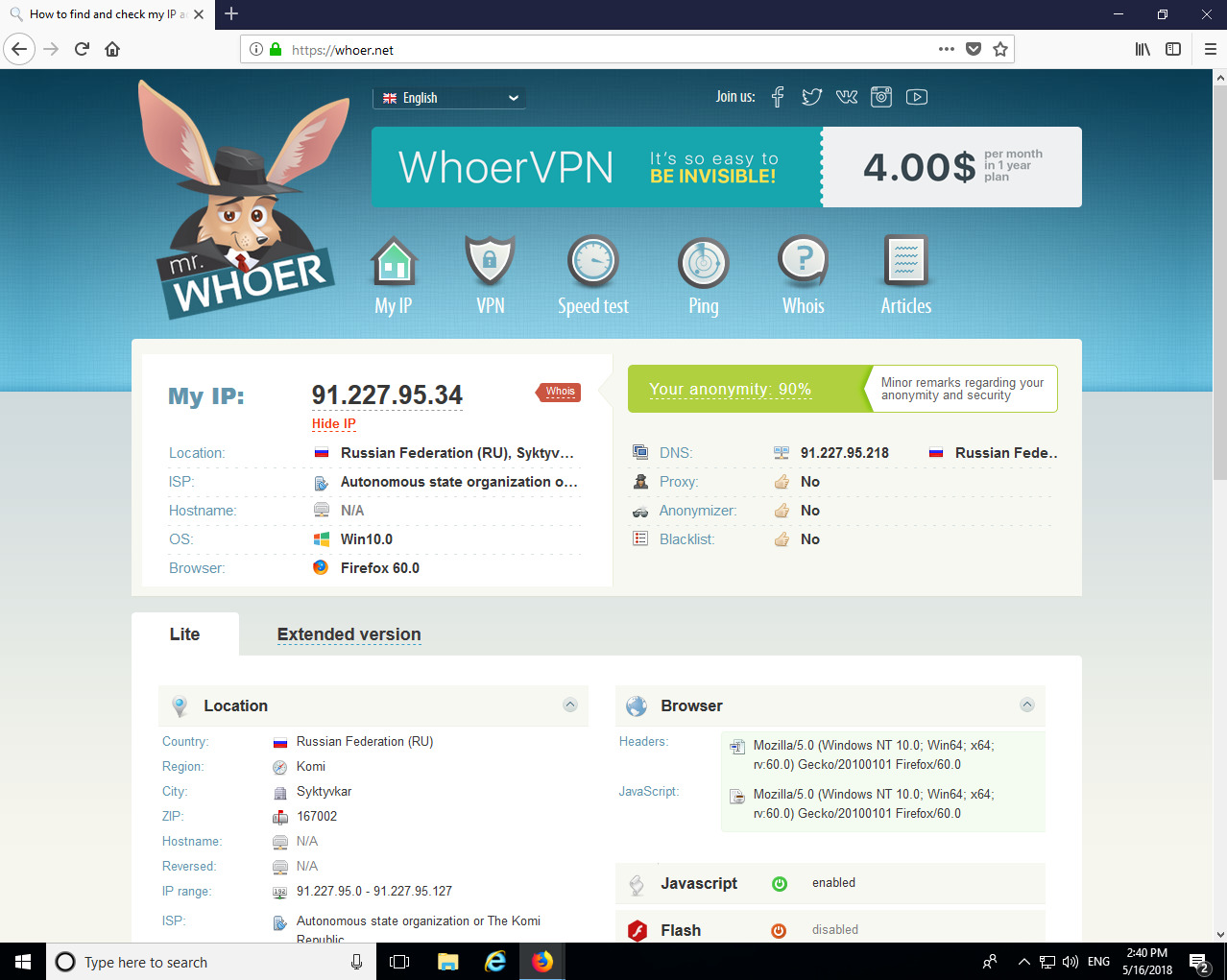
ScreenCapture
ScreenCapture is very similar to Lightshot and can be downloaded from the app’s official website. To take a screenshot with ScreenCapture, press the PrtScr button. You can upload the resulting screenshots to the server, save and edit them.
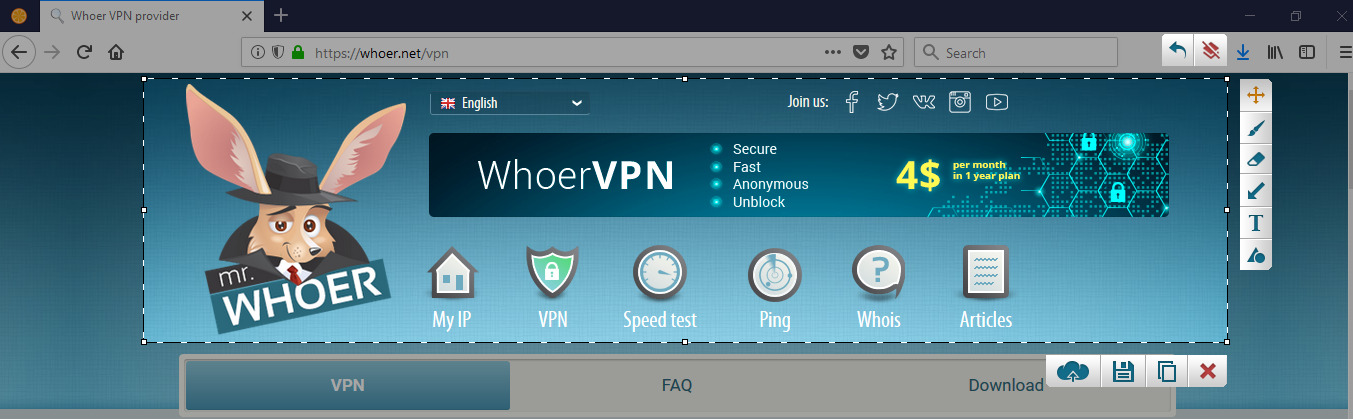
All screen capture tools are similar and, as a result, you get a screenshot link or a screenshot file. You can insert either one into your emails.
Conclusion
Now you know what screen capture tools are, how they work, how to take a screenshot of your Windows PC screen and where the screenshot is stored. We are confident that you’ll have no difficulty taking a screenshot of your screen and sending it when asking for technical support.