A proxy server handles your requests to websites and sends the information back to you. It can be useful for everyday internet use, even if you’ve never used one before.
Best No-Logs VPN – Complete Anonymity! Get 10% Off with Code WELCOME
When proxy can help
- Access blocked websites. If a site isn’t available in your country, a proxy from another region can show it as if you’re there.
- Hide your real IP address. This helps protect your privacy and makes it harder for websites to track you.
- Improve speed. Some proxies run on fast servers, which can load pages or download files faster than your usual connection.
Keep in mind that proxies aren’t always enough. If a site blocks more than just your IP—like tracking your behavior or device information—you might need a VPN or Tor.
Types of proxies
- Data center proxies: Very fast, but websites can detect them easily.
- Residential proxies: Use regular ISP addresses, harder to block but usually more expensive.
- Mobile proxies: Use cellular network IPs, useful if you need to appear as if browsing from a phone.
Choose a proxy type based on what matters most: speed, reliability, or device masking.
Setting up a proxy
You don’t need to be tech-savvy. Usually, all you need is the proxy address, port, and sometimes a username and password.
Steps by device
-
Windows:
- Go to Settings → Network & Internet → Proxy.
- Turn on “Use a proxy server.”
- Enter the address and port.
- Save changes and test the connection by opening a website.
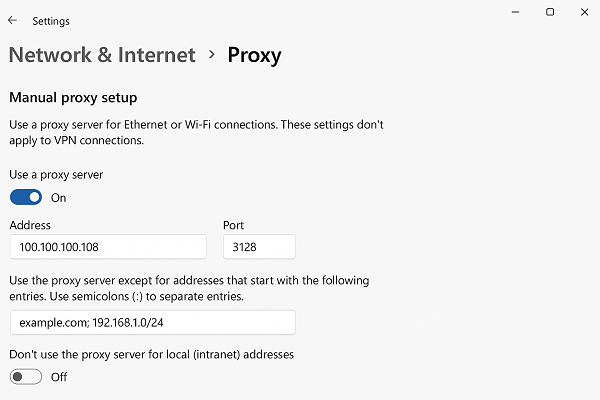
-
macOS:
- Open System Preferences → Network.
- Select your connection → Advanced → Proxies.
- Choose the type (usually HTTP or HTTPS).
- Enter the proxy address and port.
- Apply changes and test connectivity.
-
Android:
- Open Wi-Fi settings, long-press your network → Modify → Advanced → Proxy.
- Enter the proxy address and port.
- Save and reconnect to the network.
-
iPhone:
- Settings → Wi-Fi → select your network → Configure Proxy → Manual.
- Enter the address and port.
- Save settings and check connectivity.
Practical tips for using proxies
Using a proxy can improve privacy, access blocked websites, and sometimes speed up browsing. However, not all proxies are equally safe or reliable, so it’s important to follow a few practical guidelines to get the best results.
- Start with a trusted proxy provider. Avoid free public proxies when entering sensitive information.
- Test before using. Open a website and check if your IP appears changed using services like whatismyip.com.
- Switch if necessary. If a site doesn’t load, try a different proxy or server region.
- Combine with other tools if needed. For websites that track device fingerprints or behavior, consider using a VPN or anti-detect browser.
- Check speed and reliability. Some proxies are slower; pick one that balances speed and stability.
- Use for the intended purpose only. Avoid risky actions like logging into sensitive accounts on untrusted proxies.
Browser extensions as proxy tools
Browser extensions can serve as lightweight proxies, allowing users to route their traffic through different servers without configuring system-wide settings. These extensions often provide quick switching between locations, anonymization, or access to geo-restricted content directly from the browser.
A notable example is Whoer proxy for Firefox, which acts as a proxy extension by redirecting web requests through different servers. Users can easily toggle it on or off, select locations, and maintain a degree of privacy while browsing, all without leaving the browser environment. While convenient, it’s important to remember that such extensions may have limitations in speed, security, and coverage compared to full proxy solutions.
You can download the Whoer proxy extension for Firefox here: WhoX VPN for Firefox
When a proxy may not be enough
Some websites block users based on more than just IP. They can analyze behavior, device information, or browser fingerprints. In these cases, a proxy alone may not work. Tools like anti-detect browsers that hide device fingerprints are more effective because they mask not only your IP but also your device identity.
